| 일 | 월 | 화 | 수 | 목 | 금 | 토 |
|---|---|---|---|---|---|---|
| 1 | ||||||
| 2 | 3 | 4 | 5 | 6 | 7 | 8 |
| 9 | 10 | 11 | 12 | 13 | 14 | 15 |
| 16 | 17 | 18 | 19 | 20 | 21 | 22 |
| 23 | 24 | 25 | 26 | 27 | 28 |
- Til
- querySelector
- 부트캠프 #스파르타코딩클럽 #개발일지# #html
- 특성선택자
- 결합선택자
- 템플릿스트링
- 부트캠프 #스파르타코딩클럽 #개발일지# #TIL #Javascript #confirm #location.href
- 부트캠프
- 깃허브오류
- textContent
- 의사클래스
- 부트캠프 #개발일지 #TIL #그리드 #CSS
- 부트캠프 #개발일지 #TIL #CSS속성 #float #clear
- 부트캠프 #개발일지 #TIL #Position #위치
- 부트캠프 #CSS #개발일지 #TIL
- ㅜㄹㄹ
- CSS
- appendChild
- 리액트
- useEffect
- 개발일지
- JS예제
- useState
- 부트캠프 #개발일지 #TIL #FlexboxFroggy #displayflex #flexbox
- React
- js
- 부트캠프 #CSS #개발일지 #TIL #박스모델
- 부트캠프 #코딩 #개발일지 #프론트엔드 #CSS #TIL
- 개발일지 #TIL #프론트엔드 #HTML
- 알고리즘
- Today
- Total
나의 개발일지
display flex에 대하여~ 본문
display:flex
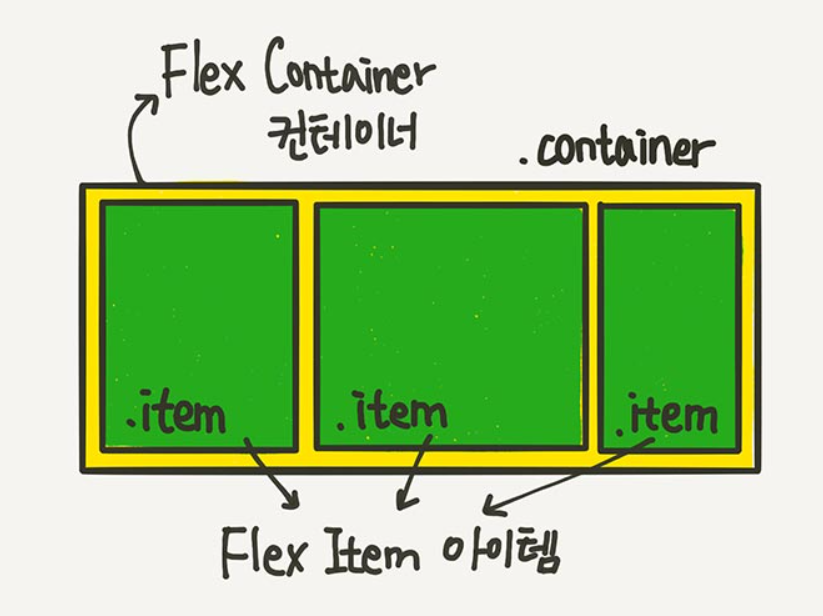
부모요소인 container를 flex container라고 부르고, 자식요소인 item을 flex item라고 부른다.
컨테이너가 Flex의 영향을 받는 전체 공간이고, 설정된 속성에 따라 각각의 아이템들이 어떤 형태로 배치되는 것
display 속성의 flex를 지정하여 해당 컨테이너(display 속성에 flex가 지정된 태그)의
아이템(하위태그)들을 유연하게 정렬시킬 수 있음
Flex의 속성들은
1. 컨테이너에 적용하는 속성
2. 아이템에 적용하는 속성
으로 나뉜다
코드 세팅
<!DOCTYPE html>
<html>
<head>
<title>Document</title>
<style>
.container{
background-color: beige;
height: 100vh;
}
.item{
height: 40px;
width: 40px;
border-radius: 5px;
border: 1px;
padding: 5px;
margin: 2px;
}
.item1{
background-color: red;
}
.item2{
background-color: blue;
}
.item3{
background-color: green;
}
.item4{
background-color: rgb(97, 255, 244);
}
.item5{
background-color: rgb(243, 255, 177);
}
.item6{
background-color: rgb(251, 87, 172);
}
.item7{
background-color: rgb(255, 203, 120);
}
.item8{
background-color: rgb(70, 107, 50);
}
.item9{
background-color: rgb(105, 39, 105);
}
.item10{
background-color: rgb(95, 50, 138);
}
</style>
</head>
<body>
<div class="container">
<div class="item item1">1</div>
<div class="item item2">2</div>
<div class="item item3">3</div>
<div class="item item4">4</div>
<div class="item item5">5</div>
<div class="item item6">6</div>
<div class="item item7">7</div>
<div class="item item8">8</div>
<div class="item item9">9</div>
<div class="item item10">10</div>
</div>
</body>
</html>
<div>는 block의 요소를 가지기 때문에 가로로 나란히 정렬되지 않고
줄바꿈이 되어 밑으로 아이템이 정렬된다
★ % vs vh(vw) 차이
% : 부모의 크키가 기준이고 100분의 1단위
vh(vw) : 뷰포트 크키가 기준이고 100분의 1단위, 즉 부모의 크기와 상관없다
flex-direction : row; vs column;
: 요소들 나열 방향 지정
: 부모 요소에 display:flex; 가 설정돼있어야 함
display-flex
flex 아이템들은 가로 방향을 배치되고, 자신이 가진 내용물의 width 만큼 차지하게 된다.
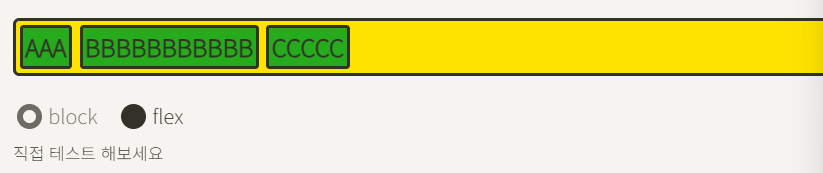
flex / inline-flex / inline-block
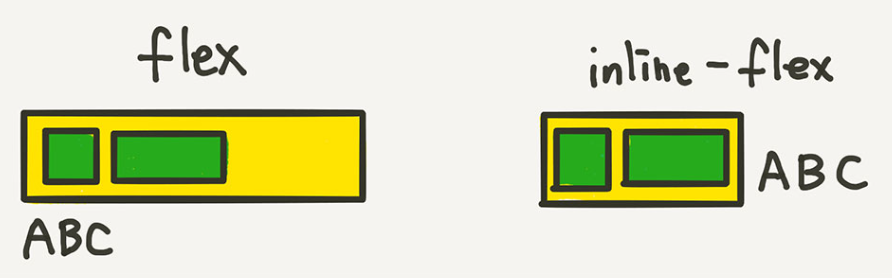
* 컨테이너가 주변 요소들과 어떻게 어우러질지 결정!
flex는 block과 비슷하게 줄바꿈 없이 메인축을 다 차지한다
inline-flex는 block과 비슷하게 아이템들이 차지하는 넓이만큼 차지한다
flex-direction : row (기본값)
.container{
display: flex;
flex-direction: row;
background-color: beige;
height: 100vh;
}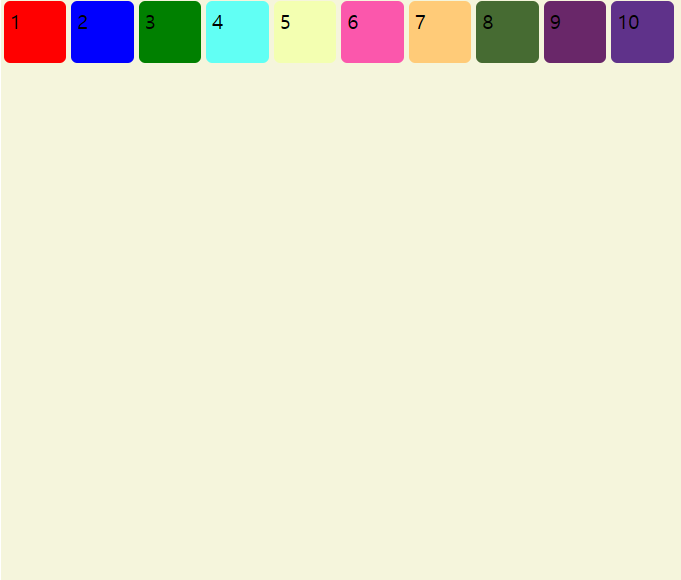
flex-direction : column
.container{
display: flex;
flex-direction: column;
background-color: beige;
height: 100vh;
}
flex-direction : row-reverse vs column-reverse
flex-direction : row-reverse
.container{
display: flex;
flex-direction: row-reverse;
background-color: beige;
height: 100vh;
}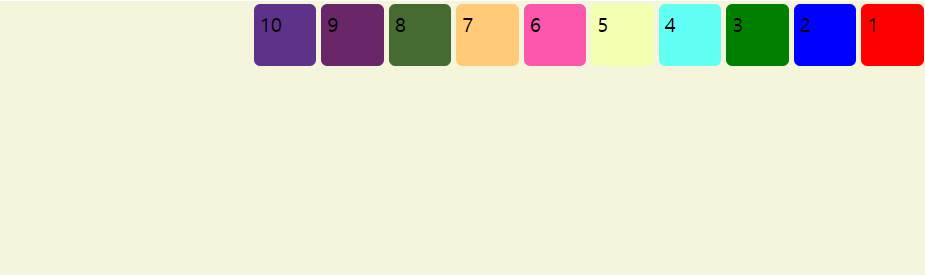
flex-direction : column reverse;
.container{
display: flex;
flex-direction: column-reverse;
background-color: beige;
height: 100vh;
}
justify-content
: 같은 라인에 있는 아이템 간의 사이 간격
: 중심축을 기준으로 하는 배치 방식의 결정
justify-content : center;
.container{
display: flex;
flex-direction: row;
justify-content: center; //추가 부분
background-color: beige;
height: 100vh;
}
space-between / space-around / space-evenly

justify-content: space-between;
박스 요소 사이 동일한 공간이 배치되지만 양쪽 끝 박스(1번과 10번)는 좌우 맨 끝에 배치가 된

justify-content: space-around;
박스 요소 좌우 공간을 같은넓이로 만든다. 즉, 1번 박스와 2번 박스 사이의 넓이는 1번 왼쪽 넓이보다 2배가 더 넓어진다

justify-content: space-evenly;
동일한 공백을 생성한다 (맨 끝 박스도 마찬가지로!)
justify-content: center;
.container{
display: flex;
flex-direction: row;
justify-content: center;
background-color: beige;
height: 100vh;
}
가운데에 정렬
justify-content: flex-start;
.container{
display: flex;
flex-direction: row;
justify-content: flex-start;
background-color: beige;
height: 100vh;
}
start 지점부터 정렬한다는 의미
justify-content: flex-end;
.container{
display: flex;
flex-direction: row;
justify-content: flex-end;
background-color: beige;
height: 100vh;
}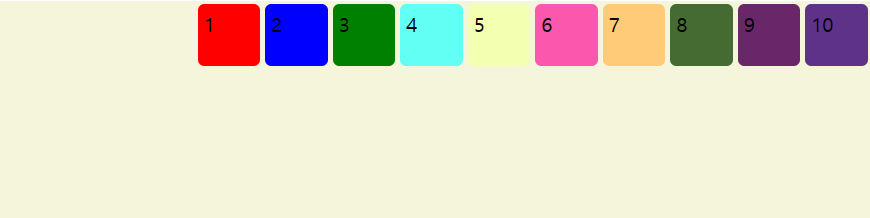
end 지점부터 정렬한다는 의미
flex-wrap
: 요소들의 총 넓이가 부모 넓이보다 클 때(여유공간이 없을 때), 이 요소들을 다음 줄에 이어서 정렬해주는 기능
: 부모요소에 display:flex; 와 함께 기재한다
: 기본값은 nowrap, 줄 바꿈 되지 않고 자동 축소
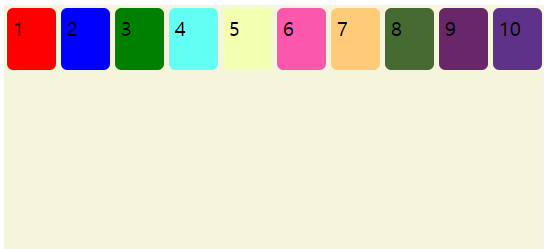
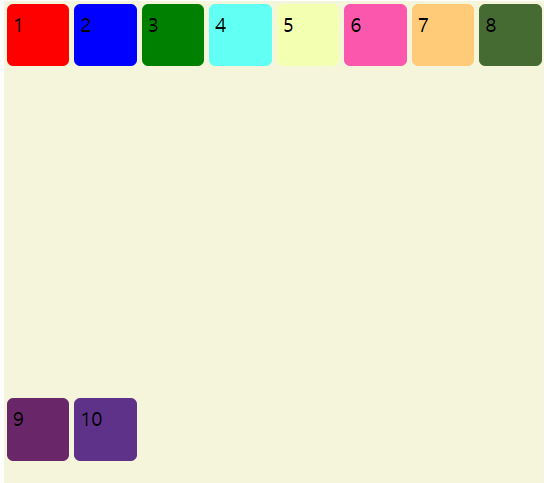
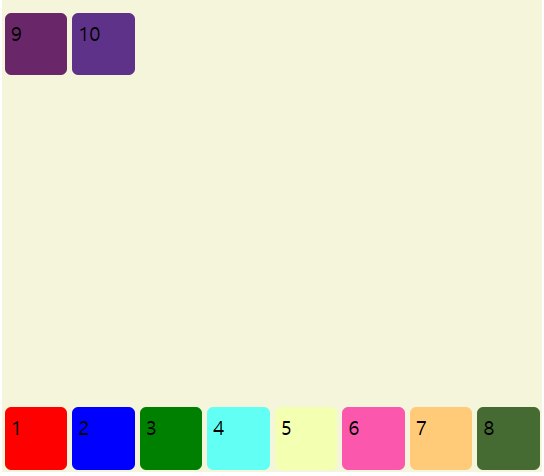
align-content
: 줄 바꿈으로 인한 다른 라인 간의 정렬
:반대축을 기준으로 하는 배치 방식을 결정
align-content : center;
.container{
display: flex;
flex-direction: row;
flex-wrap: wrap;
align-content: center;
background-color: beige;
height: 100vh;
}
align-content : space-between; / space-around / space-evenly
.container{
display: flex;
flex-direction: row;
flex-wrap: wrap;
align-content: space-between; space-around; space-evenly;
background-color: beige;
height: 100vh;
}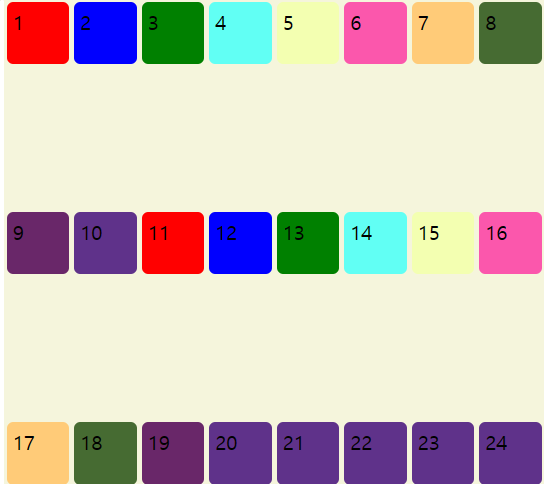

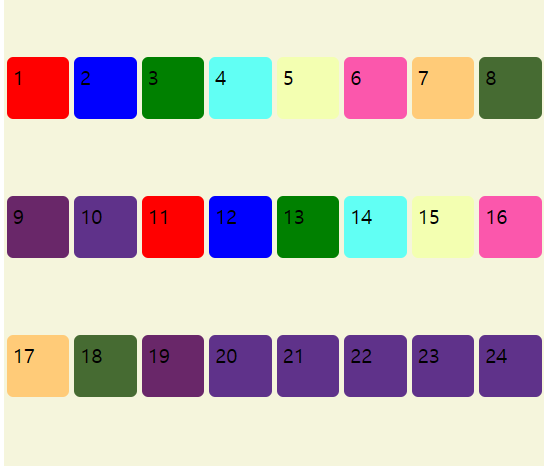
flex-flow
: flex-direction 과 flex-wrap 속성이 합쳐진 형태
.flex-flow {
flex-direction: row-reverse;
flex-wrap: wrap;
}
----------->>
.flex-flow {
flex-flow: row-reverse wrap;
}
게임을 통한 예제...
개구리 색깔별로 집 찾아 주기ㅋㅋ
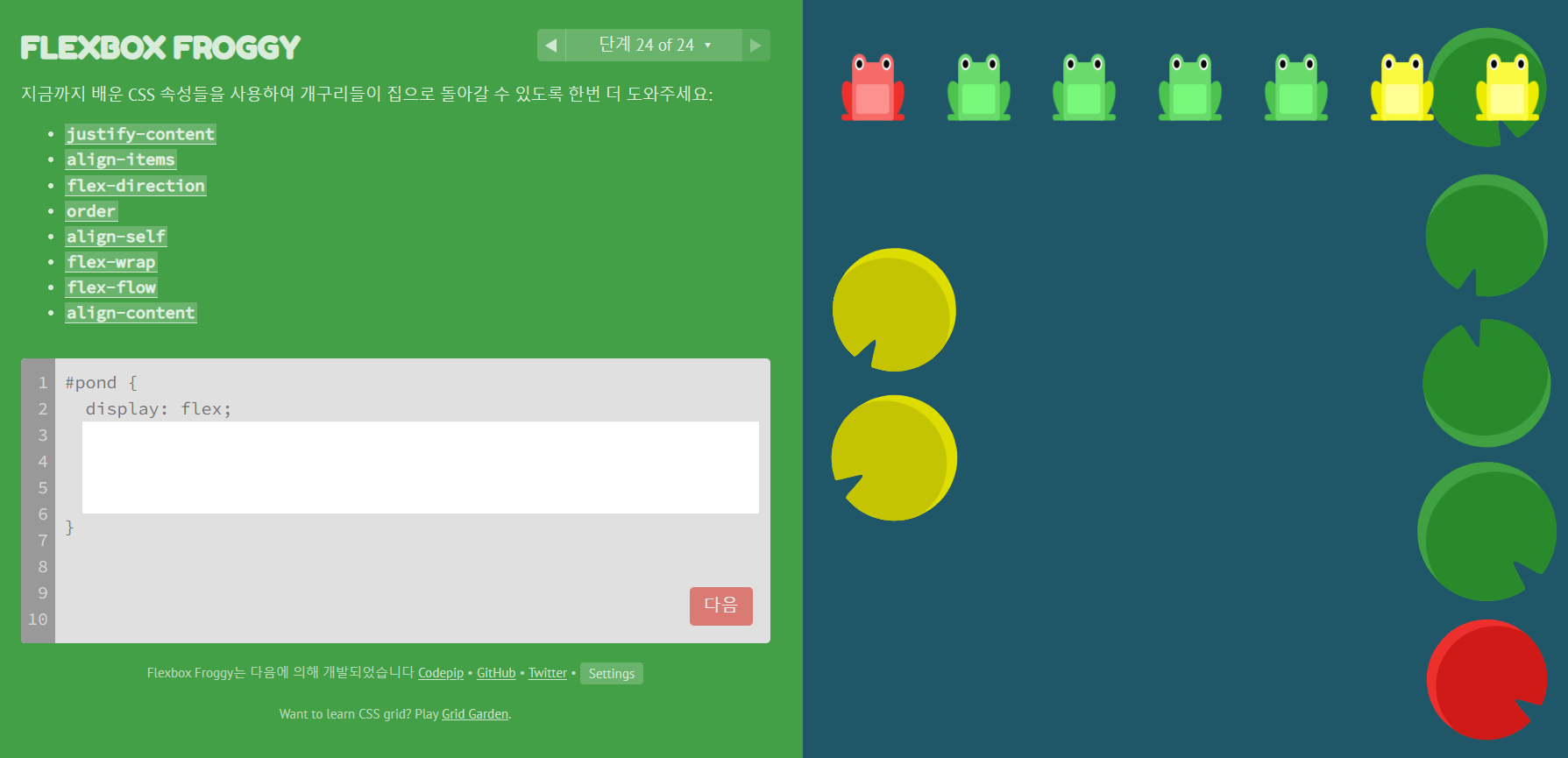
24단계에서 막혔다,, 그래서 다른 블로그에서 참고해서 풀었다 ㅠㅠ
1. 메인축 바꾸고 역순으로 정렬

2. 줄바꿈 해주고 역순으로 정렬
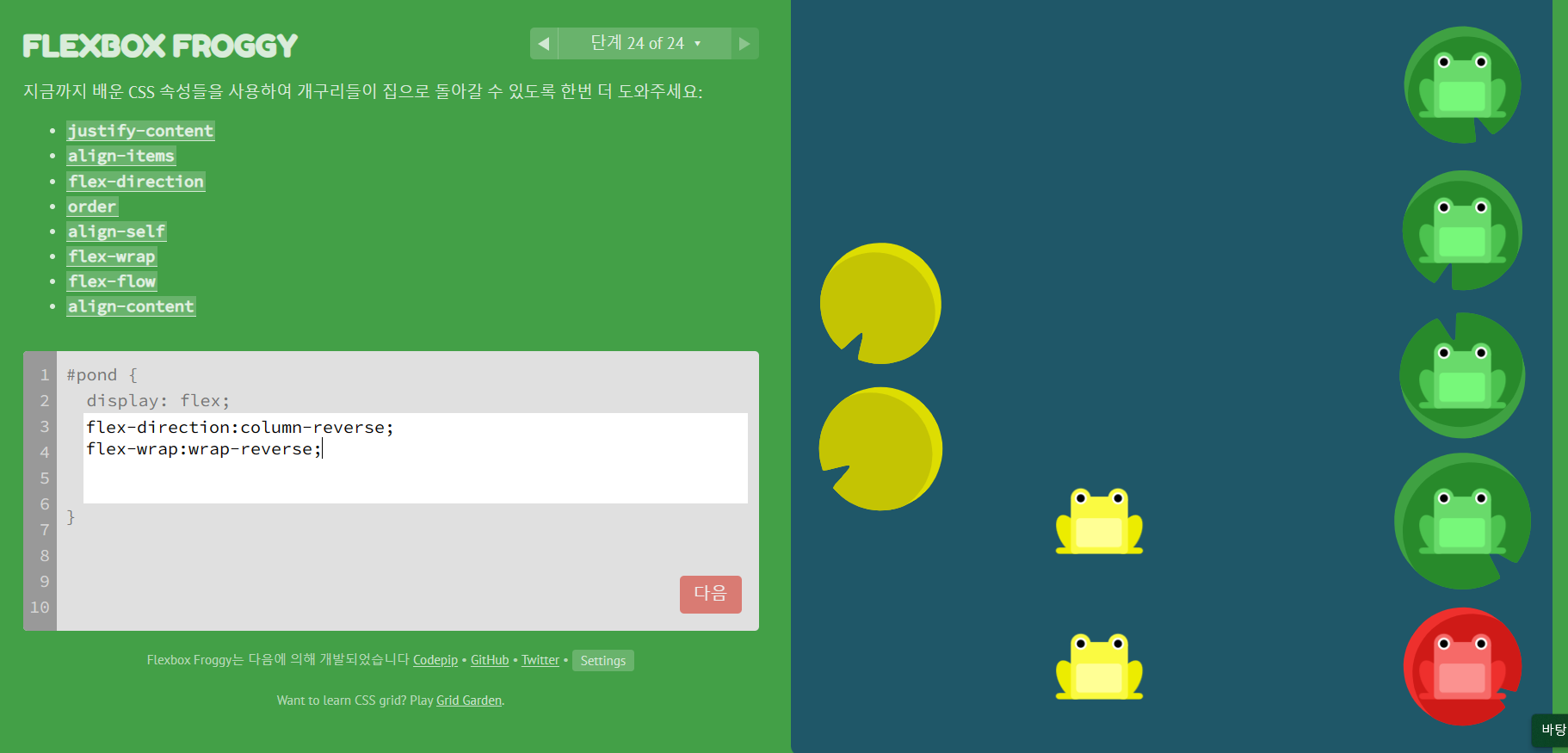
3. 메인축(세로축으로 바뀜) 의 간격을 일정하게 바꾸기

4. 가운데로 정렬하기
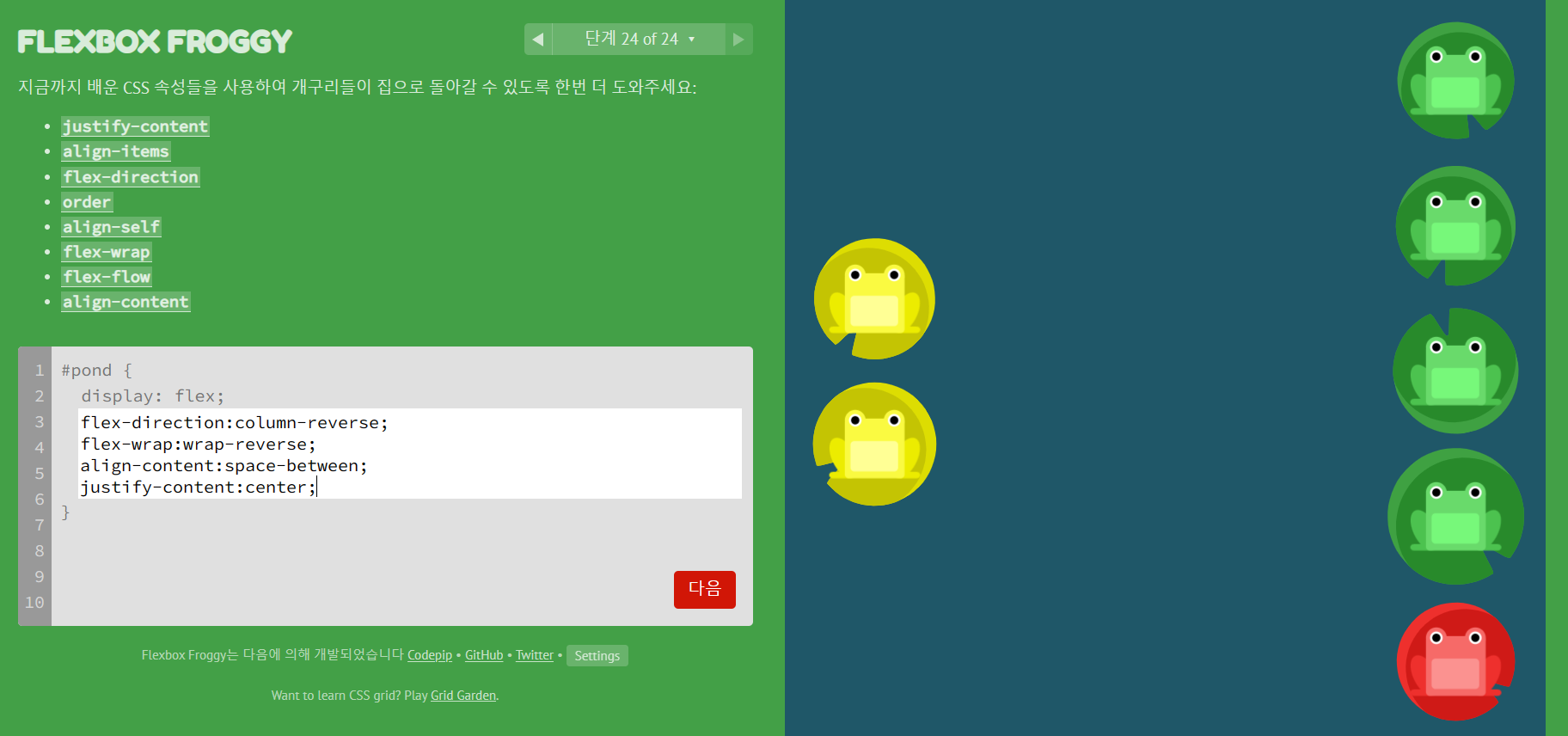
Flexbox Froggy - CSS flexbox 속성 배우기 게임
Flexbox Froggy
A game for learning CSS flexbox
flexboxfroggy.com
ㄹㅇ 잘 정리된 사이트 !!
[HTML/CSS] Flex 핵심 이론 : 네이버 블로그 (naver.com)
[HTML/CSS] Flex 핵심 이론
Flexbox는 기존의 position, float, display 속성을 사용해서 HTML 레이아웃을 배치하는 방법보다 좀 ...
blog.naver.com
이번에야말로 CSS Flex를 익혀보자 – 1분코딩 (studiomeal.com)
이번에야말로 CSS Flex를 익혀보자
이 튜토리얼은 “차세대 CSS 레이아웃” 시리즈의 첫번째 포스트입니다. 이번에야말로 CSS Flex를 익혀보자 이번에야말로 CSS Grid를 익혀보자 벌써부터 스크롤의 압박이 느껴지고,‘좀 편안하게 누
studiomeal.com
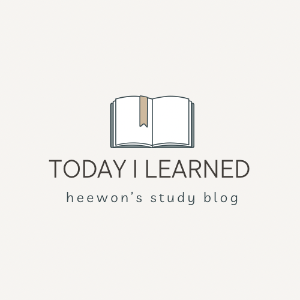
'CSS' 카테고리의 다른 글
| 특성 선택자와 결합선택자에 대하여~ (0) | 2023.10.10 |
|---|---|
| float과 clear에 대하여~ (0) | 2023.10.10 |
| background에 대하여~ (1) | 2023.10.10 |
| 폰트어썸에서 아이콘 만들기&링크생성하기 (1) | 2023.10.07 |
| position 에 대하여~ (0) | 2023.10.06 |




